Log2Stats Documentation
Contents |
Managing log filesThe first thing you should do after creating your workspace is to import log files you are going to analyse. To do this open Log File Management window using Log files -> Manage menu command: 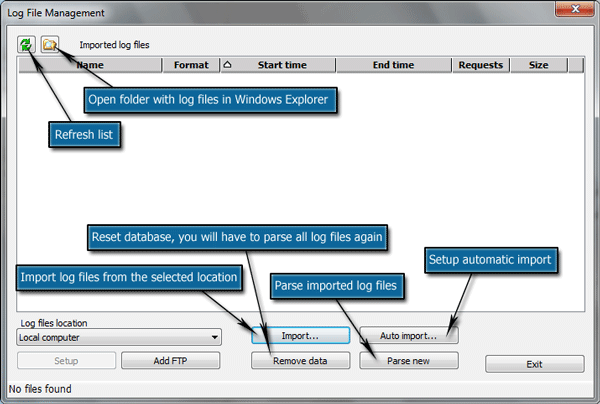
Add FTP connection if you need to import log files from FTP by clicking Add FTP button. Then select the location of your log files from the Log files location list. To start importing log files click Import button. You will see Log file import window: 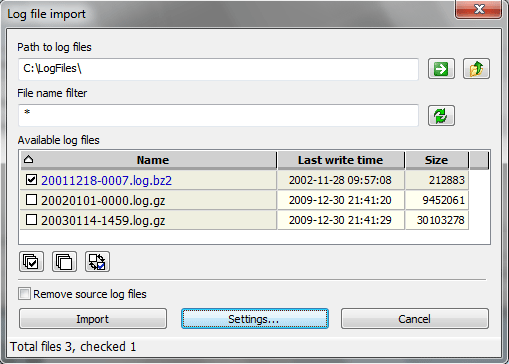
Put path to your log files into the Path to log files field. You can use
After finding directory with your log files use File name filter field to show only log files you need to import. By default this field supports standard ms-dos file mask syntax. However you can use full regular expression syntax by using ']' symbol at the start. Check log files you are going to process and click Import button. Now the list will be filled with log files: 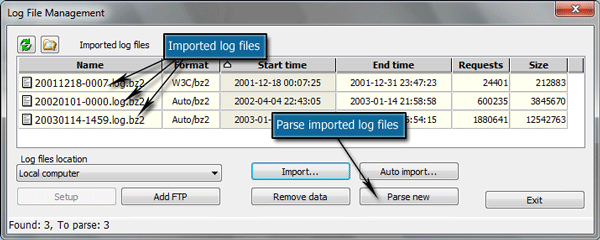
Click Parse new button to process your log files. |

 Tutorials
Tutorials How it works
How it works button to jump to the parent folder and click
directory names in the file list to navigate to that directory.
button to jump to the parent folder and click
directory names in the file list to navigate to that directory.