Log2Stats Documentation
Contents
|
Data filtersData filters can be used to refine or highlight rows in already generated reports. You can use data filters in any favorite report, however standard reports can't be filtered with data filters. Data filters works on visual report data. You can filter out or highlight anything you see in the report. To make changes in data filter switch to Data filter tab in favorite report settings: 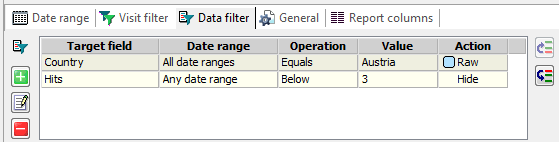
To quickly create data filter right click on a value you are going to filter by and select "Filter report by
this value" from the menu. Also you can use 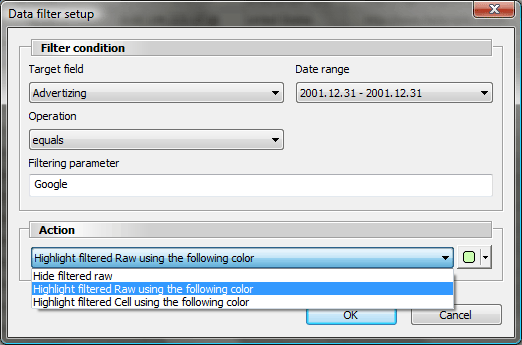
Filter condition specifies to which rows action will be applied. Target field is the name of the column to filter by. Date range is the name of date range to check. You can also select All date ranges or Any date range here to test if condition matches all date ranges or any date range. Operation specifies how filtering parameter will be compared to field values. It can be Equals, Not equals, Matches, Not matches for text values and Equals, Not equals, Below and Above for numbers. Matches and Not matches operations utilizes full regular expression syntax. Filtering parameter is a value which will be compared to all fields in the column and date range specified in appropriate condition parameters. Action specifies how data filter will change your report. It is possible to highlight cell which match the filter, highlight the whole raw for matched cell or hide this raw completely. After creating new data filter don't forget to turn on filtering by pushing "Toggle data filter" button. |

 Tutorials
Tutorials Creating a workspace
Creating a workspace button to add
new data filter.
button to add
new data filter.