Log2Stats Documentation
Contents
|
Saving reportsThough you can view all the reports using Log2Stats GUI, you might need to save them to show to other people, to make some advanced processing in excel and so on. To save all favorite reports use "Export all" menu command. To save just the selected report (or selected folder and all reports in it) use the "Save report" button or "Report - Save" menu command. 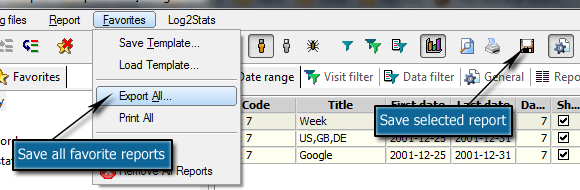
There are two separate profiles responsible for report export: report format and export target. An export window which you can see on the screenshot below allows you to create these profiles and select how and where your reports will be saved: 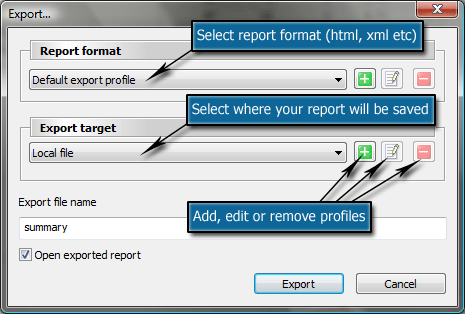
There are default profiles which can't be edited or removed are "Default export profile" and "Local file". "Open exported report" options allows you to open just saved report i.e. in the browser. You must create new profiles to save reports via command line because the program will not ask you for file name in command line mode. Also there is only one report format available by default. It is single paged html report. If you need to save each report on a separate page, then you should create corresponding report format profile for this. It is possible to customize html reports by editing html template files. Read more about this in the Customizing html reports - Manual |

 Tutorials
Tutorials Creating a workspace
Creating a workspace